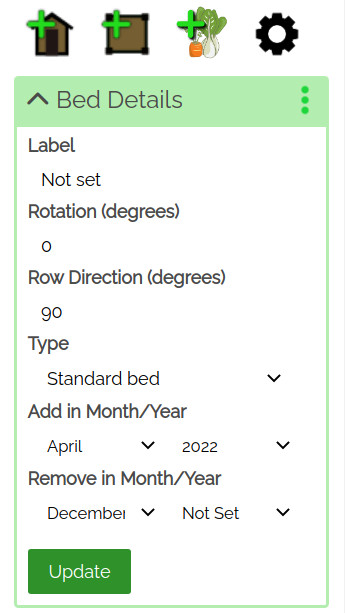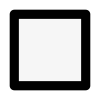How to use the Irregular Shape controls
This guide talks you through how to change the shape, size and rotation of irregularly shaped items on VegPlotter vegetable garden and allotment planner
You can control the size, shape and rotation of any irregularly shaped item by selecting (clicking / tapping once on the item) then using either of the following methods:
Using item handles
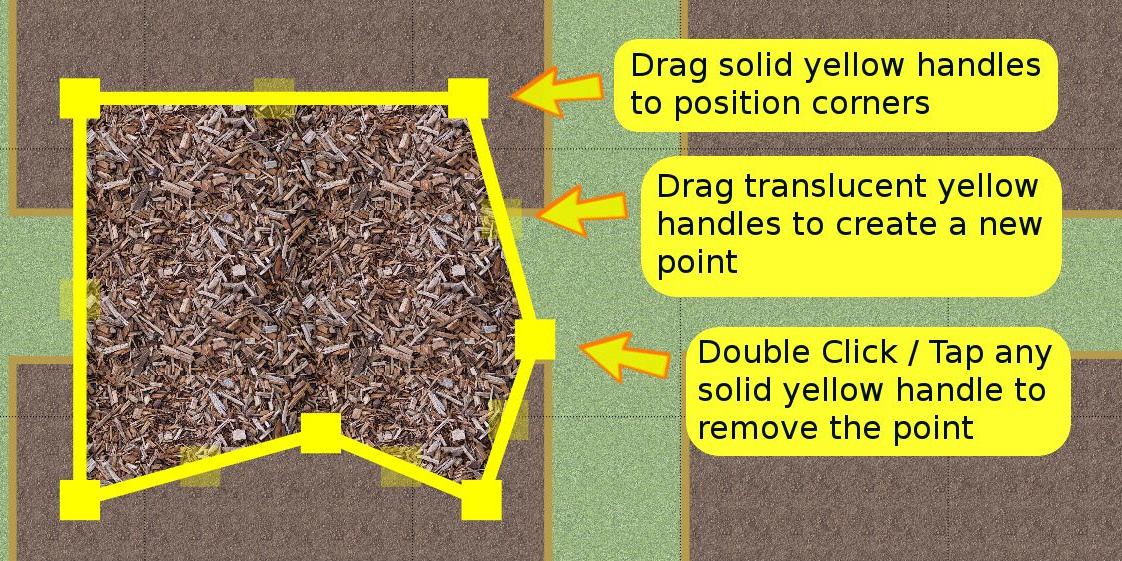
when the item is selected, you can change the size and shape of an irregularly shaped item using the square yellow size controls shown in this screenshot.
Drag solid yellow handles to move a point
Drag translucent yellow handles to create a new point
Double tap / click solid yellow handle to remove a point