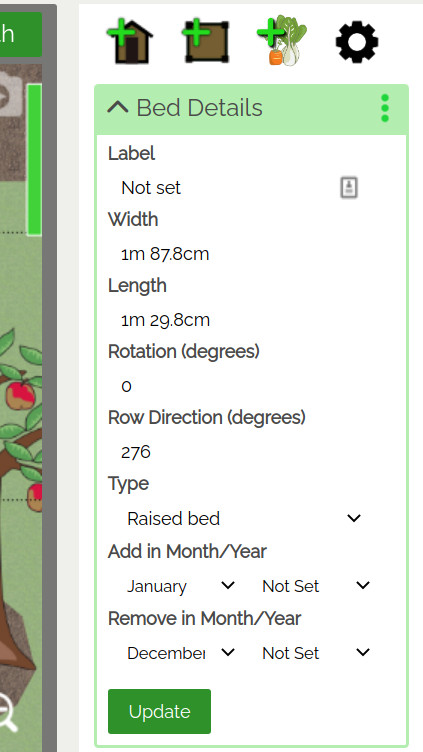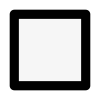How to use the rectangular shape controls
This guide talks you through how to change the shape, size and rotation of rectagular items on VegPlotter vegetable garden and allotment planner
You can control the size, shape and rotation of any rectangular shaped item by selecting (clicking / tapping once on the item) then using either of the following methods:
Using item handles
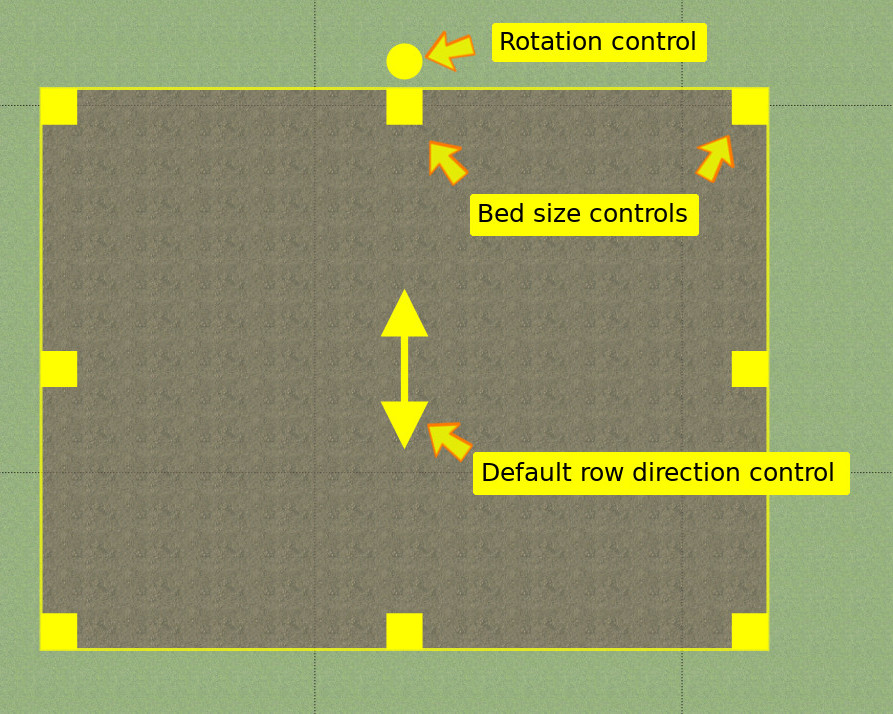
when the item is selected, you can change the size and shape of a rectangular item using the square yellow Size Controls shown in this screenshot.
You can also rotate rectangular items using the yellow circular handle shown