Increase the image quality
To increase the quality of the image, try zooming in before hitting the camera/snapshot button.
Take and Save an Image of your plan
This guide talks you through how to save an image or you plan
Saving an image your plan is done by first taking a snapshot with the snapshot button that is found at the top right of your garden plan (shown here: looks like a little camera)

VegPlotter will then create an image of your plan and display it in a window like this
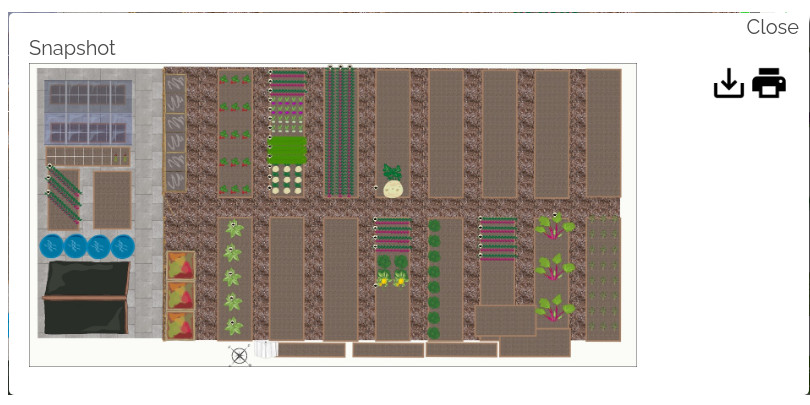
You can then either download the image to your device using the icon, or print it using the icon.