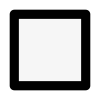Print your Plot
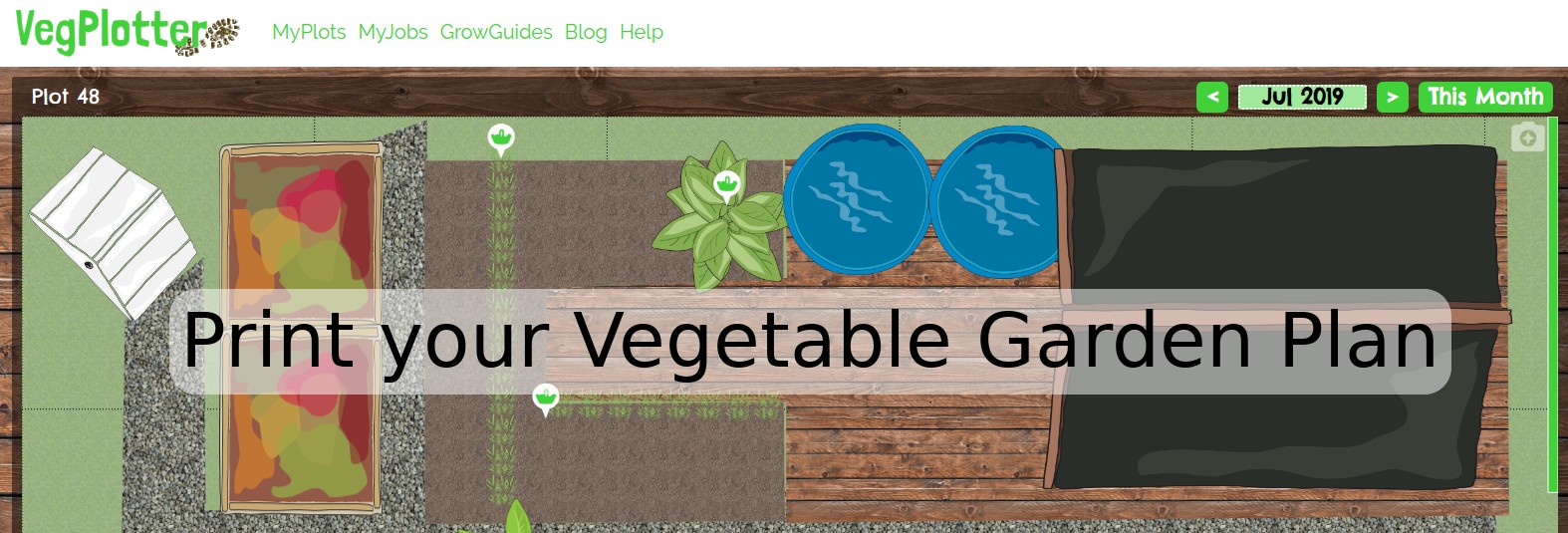
If you want to refer to your vegetable garden plans in your garden or allotment. You have two choices: Take your mobile / cellular phone with you to the plot and use that to view your Vegplotter plot. Or another approach is print out a copy. This guide talks through how to print out an image of your VegPlotter garden plan.
VegPlotter allows you to print or download an image of your full vegetable garden plan
Snapshot the plot
This is easy as clicking the camera icon on the top right of the plot to take a snapshot. I've highlighted the button using a red circle in the screenshot below.
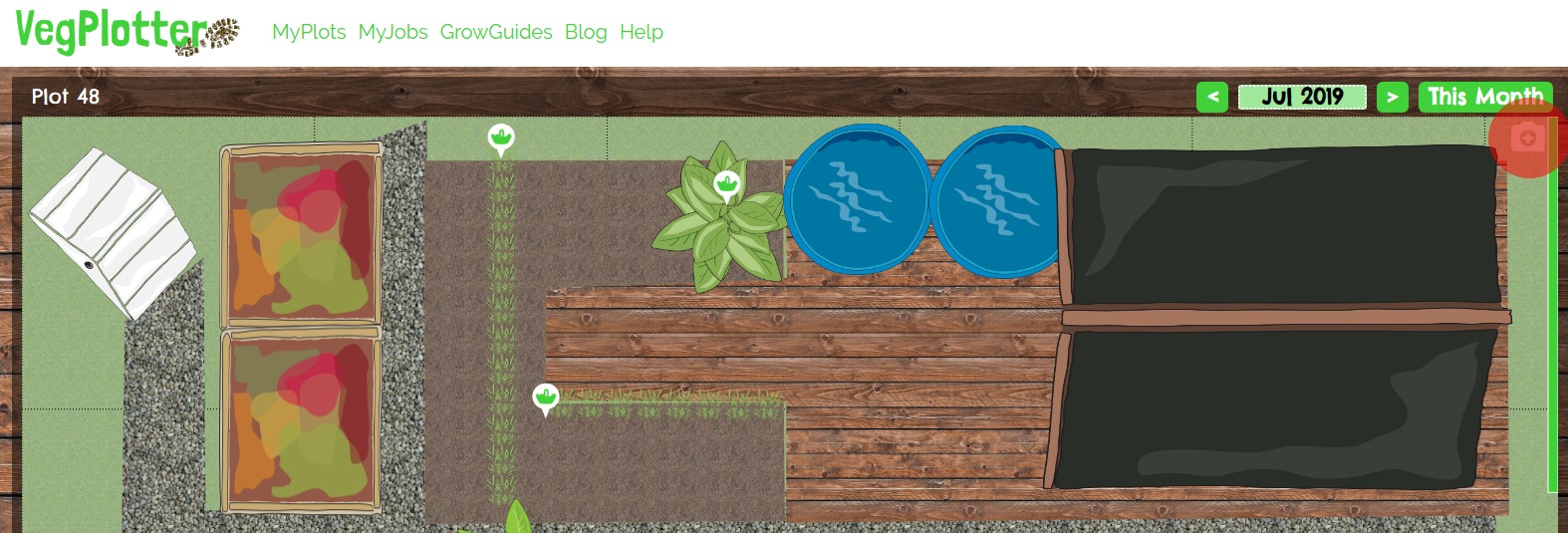
This will take a snapshot of the plot and display this in a popup window.
Note: the more you zoom in on your vegetable garden plan before you hit the snapshot button the larger and more detailed the resulting snapshot will be.Step 3 - Print the snapshot
Click the printer icon to print the snapshot. Note: you can also download the image by clicking the down arrow icon next to the print icon.
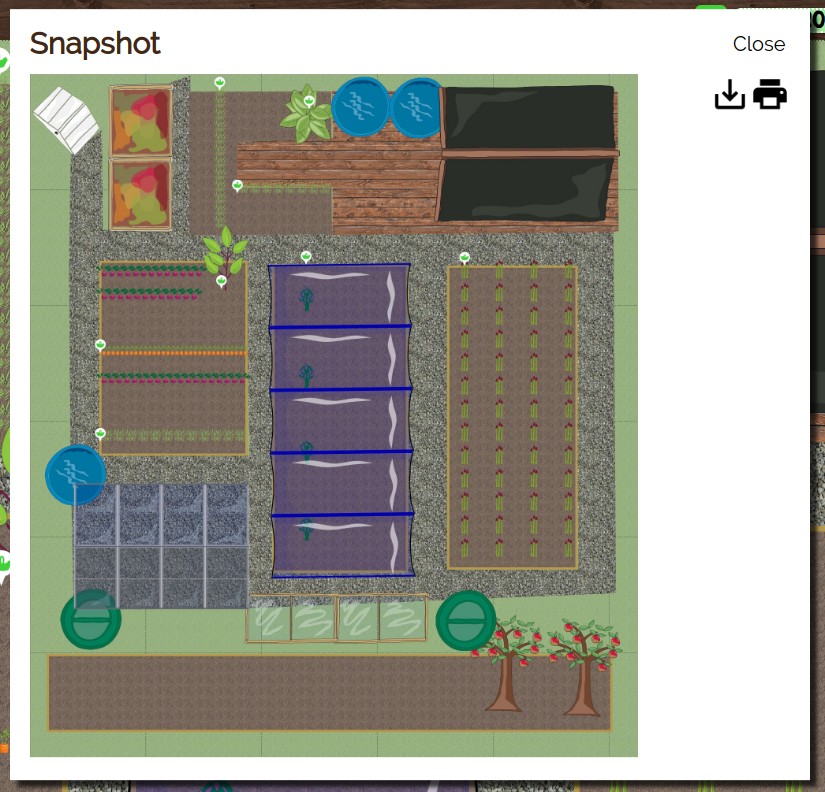
Clicking the print icon will open your browser's print function / menu. Here you should be able to set whether to print the image on one page (fit to page etc) or on multiple. On some browsers you need to change the scale to print out the plot on one page. Below is an example of the print menu on Chrome. Here you need to open the [More settings menu] to change the scale. Change the scale to a percentage the brings the image to a size that fits on one page.
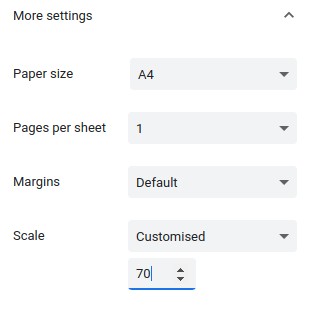
That's it. Now take your print out to your garden or allotment. Enjoy.