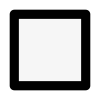Tiny Titans of Your Garden

Lentils are one of the easiest crops to grow, packed with nutrients and versatile in the kitchen. Whether you have a sprawling garden or a small backyard plot, any garden planner can grow them with minimal effort. Let’s explore how to grow them, examples of easy-to-cultivate varieties, their dietary benefits, their origins, and a few delectable dishes to try.