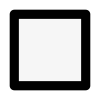The Art of Earthing Up

Every good garden planner knows that a little mound of soil can make all the difference. Whether you're keeping early shoots warm, protecting your potatoes, or ensuring your brassicas stand tall in the face of winter storms, earthing up is an essential trick to keep your garden thriving. So grab your spade, channel your inner soil sculptor, and let’s talk mounds!