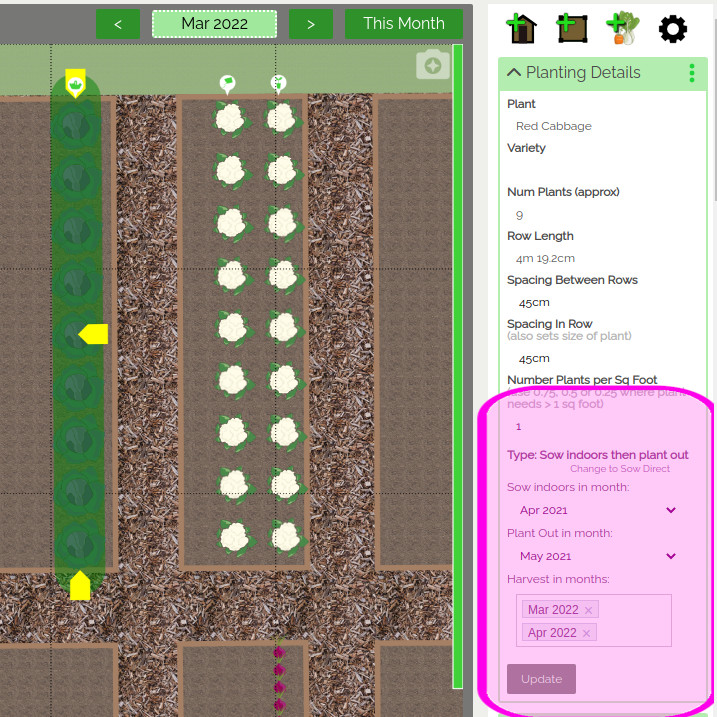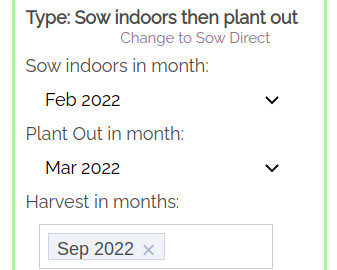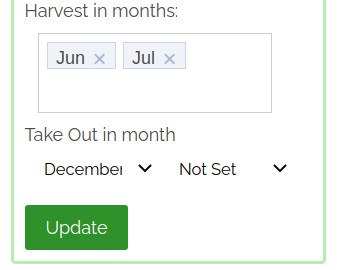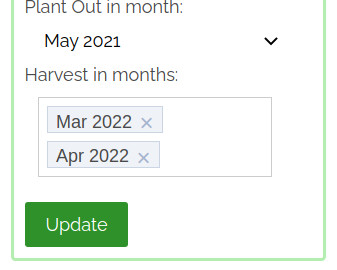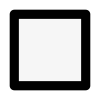Note: Subscription or Teachers Account may be required if planning more than the free account limits allow
The ability to add and change plants on your garden plans is limited to 20 Plantings each planning year, unless you have purchased a subscription or are using a teacher's/school account.
find out more...