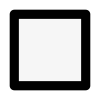Build a Free Compost Bin This Autumn

As September begins, autumn garden cleanup is upon us. This means a lot of organic waste, from fallen leaves to the remnants of this year's vegetable patch. Instead of throwing it all away, you can use it to make nutrient-rich compost for your garden. You don't need to buy an expensive bin; you can build a functional one for free using old pallets, old decking or wooden crates.