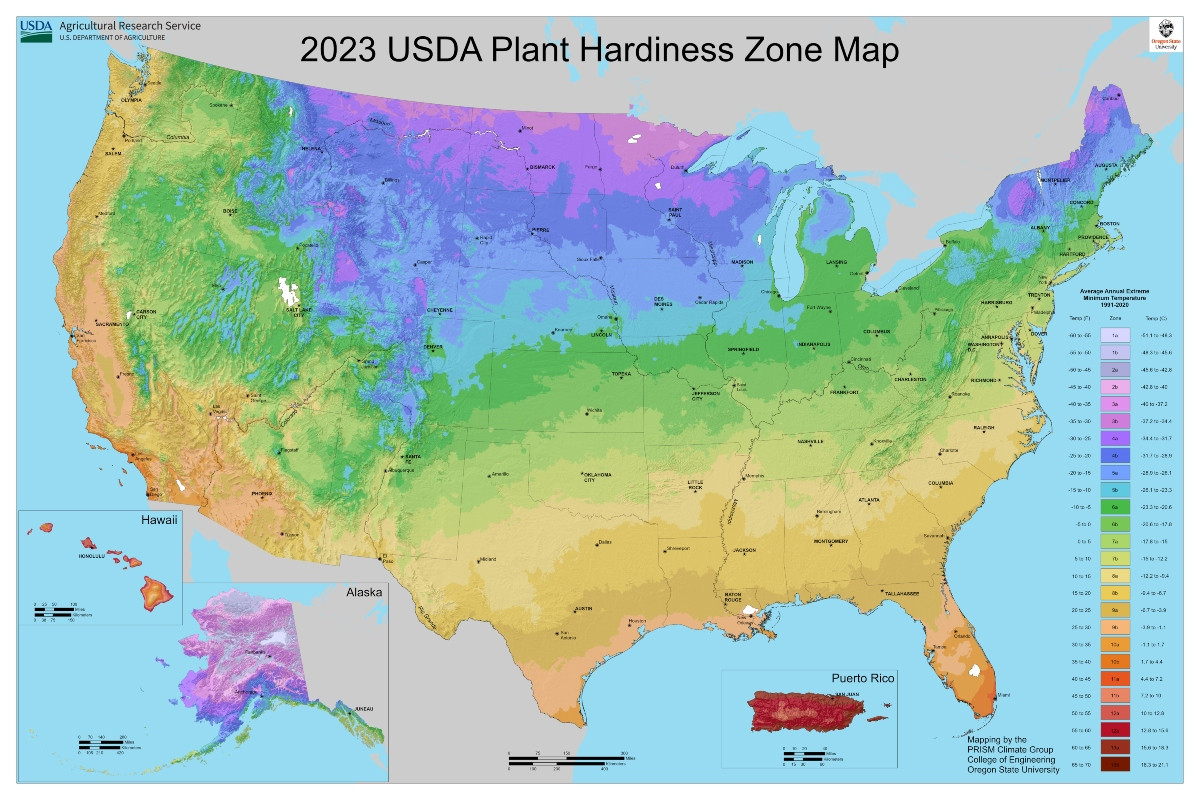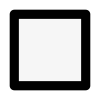Starting a School Vegetable Garden with VegPlotter : A Teacher's Guide

Starting a School Vegetable Garden with VegPlotter
Introduction
Starting a school vegetable garden is an excellent way to teach students about sustainability, nutrition, and the environment. It offers hands-on learning opportunities and fosters a sense of responsibility and community. With the help of garden planners like VegPlotter, the process becomes more manageable and organized. This blog will guide you through the steps to start a successful school vegetable garden using VegPlotter, a powerful online garden planner.