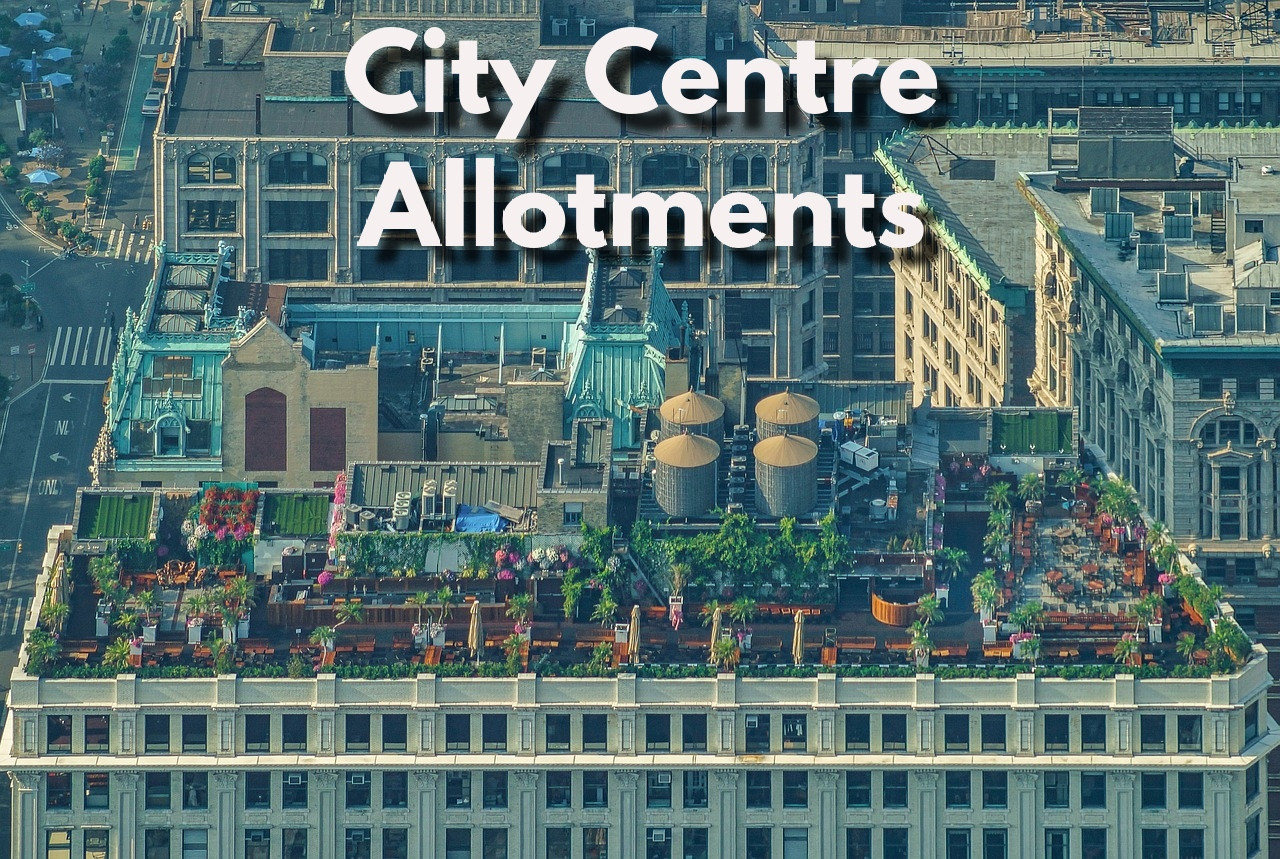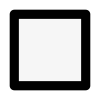Embracing the Sea's Gift

Seaweed in Vegetable Garden Planning
A Natural Wonder for Your Garden
For centuries, coastal communities have known the secret that many gardeners are just discovering: seaweed is a fantastic resource for enriching garden soil and boosting vegetable growth. This marine wonder, teeming with vital nutrients, is an excellent, organic way to enhance your garden's health and productivity.